Top Tip - How to Wireframe Render a Model
- Behind the Scenes
- Tutorials
- Posted by Anahita Tabarsi on August 18 2015
Share Tweet
Into animation? Here's a #toptip from the studio via our Lead Texture Artist Aurelie Badin - this one shows you how to quickly render a model showing the wireframe.
Want to show off your modelling skills with a super cool wireframe render?
Here is a quick workaround to display the wireframe on your render, with the colour of your choice and with or without transparency in a few clicks.
OK, so first, we’re going to unwrap the UVs so each face is unwrapped on the entire Uv space.
Go to Polygons -> Unitize to lay out each face separately.
Then we create a surface shader and a ramp, set to BoxRamp, interpolation set to None.
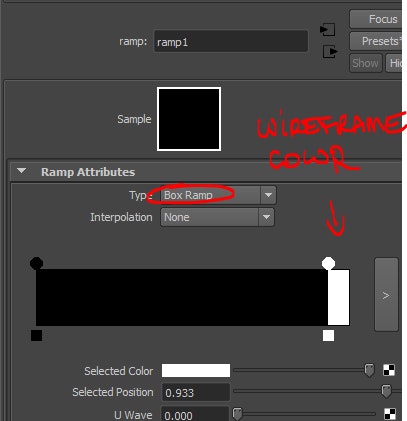
Here, the model will be black with a white wireframe, but any color will work.
And… That’s it! As each face is one UV space, each face will be outlined by the box ramp. Just press 6 and admire your beautiful mesh, adjust the position of the second color to set the width of your wireframe. Add transparency if needed, using the black color of your ramp and render.
Here is the result with a sphere:
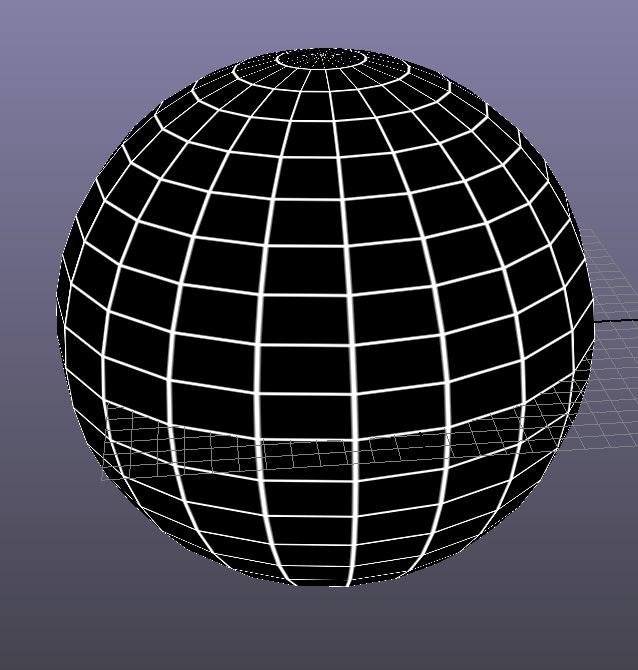
But we can make it way funkier:
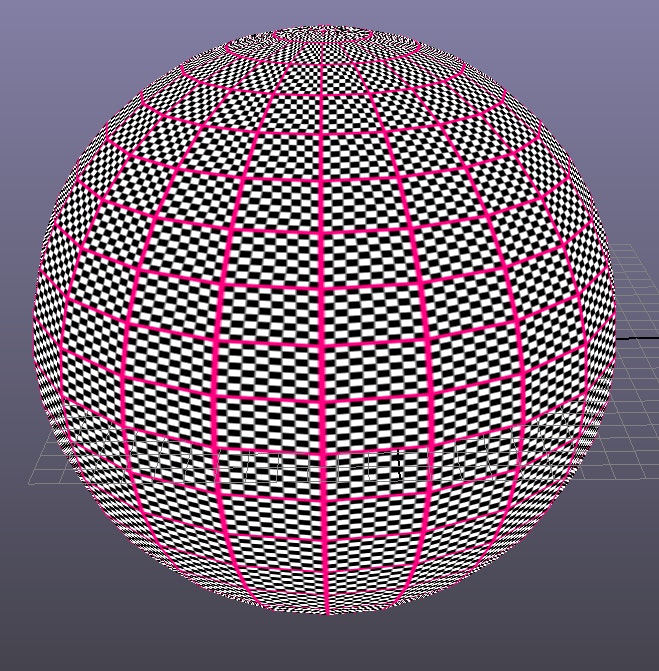
Oh yeah.
But please, don’t do that.
A better way to use this would be to plug a mib_amb_occlusion node in the color1 of your ramp, and set the color2 to black (super simple network here: )
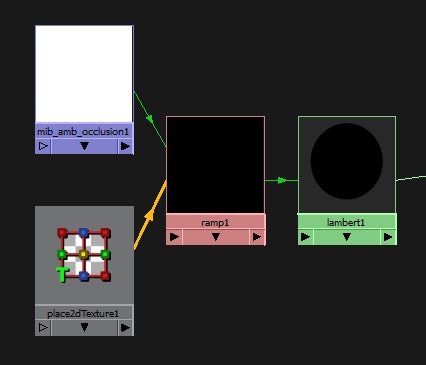
And it’ll give you this kind of result:
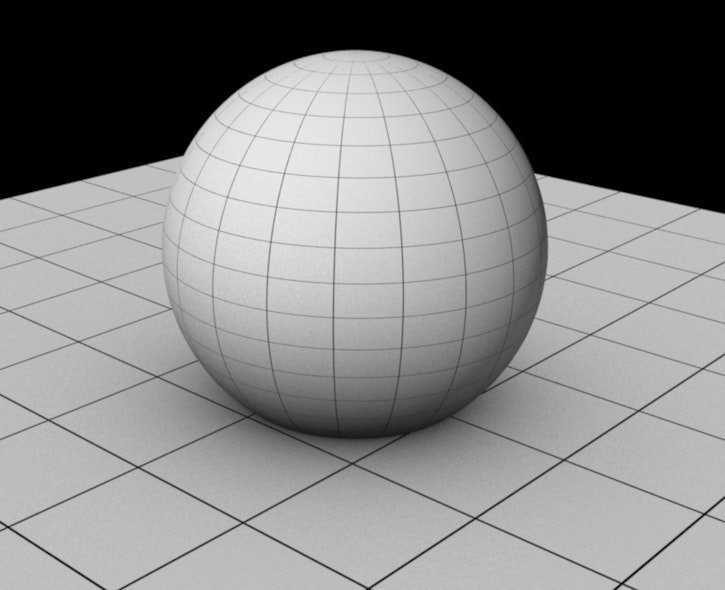
So there you have it - now you can quickly render your models showing their wireframes!
Give it a go and let us know how you get on :)
Anahita Tabarsi
Anahita is Brown Bag Films' Marketing Director, Digital & Social and drinks more than five coffees a day...
We Love Animation®
Brown Bag Labs is an exciting online space, brought to you by Brown Bag Films. We share great content for families as well as behind the scenes fun and tutorials from the Brown Bag Films team.



Get our great newsletter!
Get our great newsletter!