This weeks #TopTip comes from Retakes Animator John Kennedy for animators:
Hotkey like a maniac!
In Maya I add a button to the shelf whenever I find myself doing a time consuming task more than once like selecting all of the finger controls on the left hand or grabbing all the facial controls (of which there are many!)
First make a new shelf for your buttons to sit on. Click the New Shelf text found under the downward pointing arrow to the left of the shelf area. Enter a name for your new shelf and it appears as a tab across the top with blank space underneath.
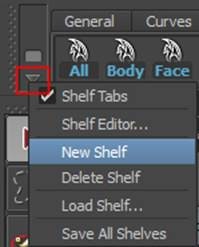
All your actions performed in Maya are recorded in the script editor found at the very bottom right of the user interface.
Also found under window>general editors>script editor.

Don’t be scared you don’t need to know anything about scripting. Simply perform the task once with the script editor open, selecting all the desired objects in the viewport for instance and watch Maya build the script you need.
It will look something like this:
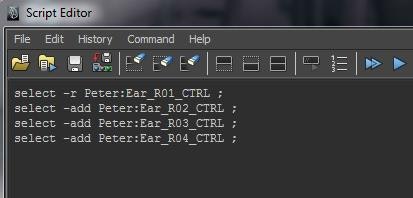
Now Highlight the text from the script editor, middle click and drag it up onto the empty space on your new shelf.
Hey presto! Now you have a button that performs that task with one click.
You can also change the appearance of your button in the shelf editor found under the same downward pointing arrow next to the shelf area. Adding labels changing the icons colour or appearance
Here’s an example:

Anahita Tabarsi
Anahita is Brown Bag Films' Marketing Director, Digital & Social and drinks more than five coffees a day...
We Love Animation®
Brown Bag Labs is an exciting online space, brought to you by Brown Bag Films. We share great content for families as well as behind the scenes fun and tutorials from the Brown Bag Films team.



Get our great newsletter!
Get our great newsletter!